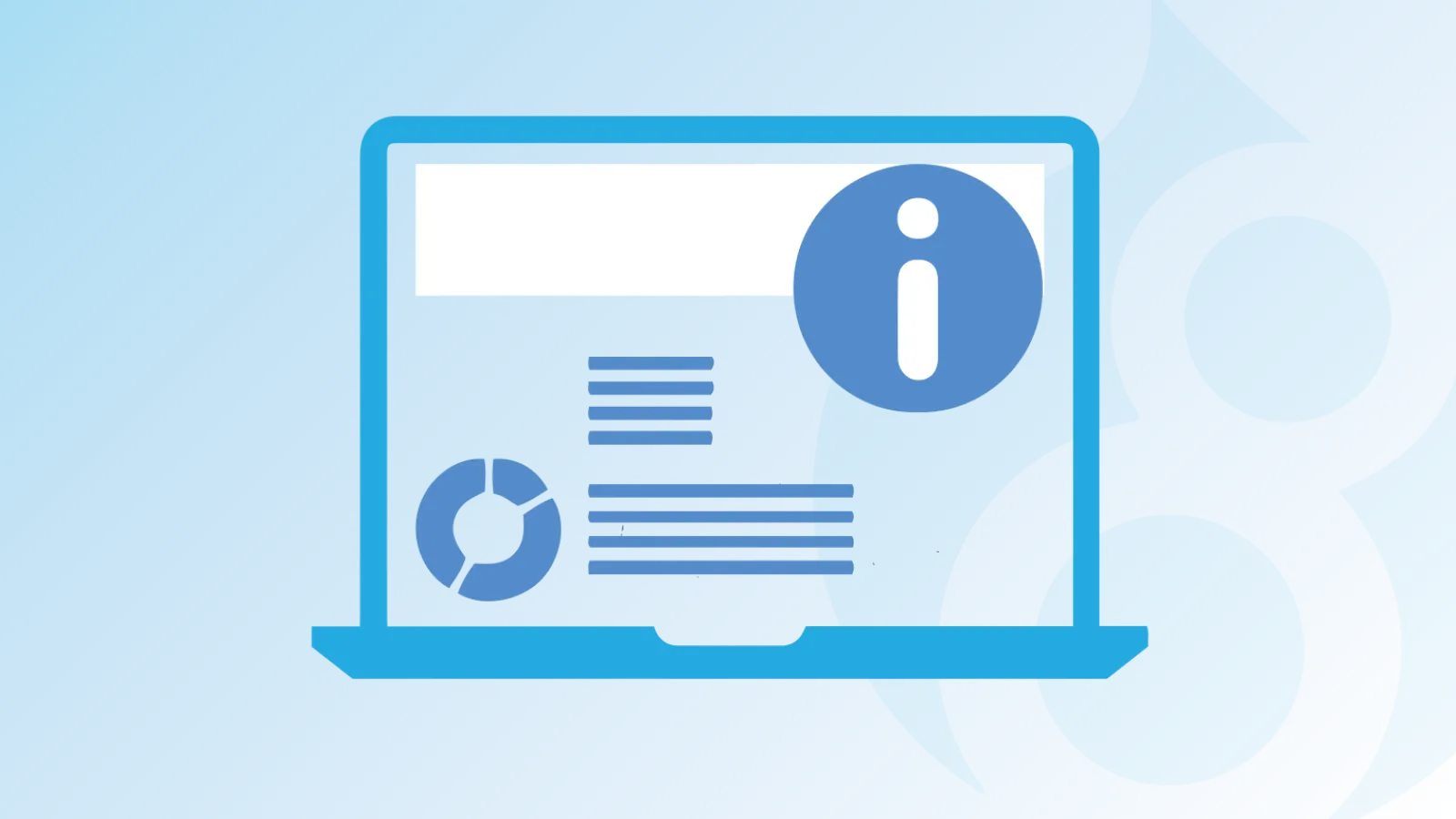Have you ever thought of the word ‘expanding’? Which means it’s not limited till the boundaries but spread out around everywhere. The industry of Application Development is also similar to that. In terms of development, people who want to push their limits hard and spread it to the variety of platform, allow accessibility to a variety of people and Increases usability.
In a similar way, Drupal has a Core module called ‘Aggregator’. This Drupal module will help you to read the Feeds. It can fetch syndicated content (content that is available from one site to another). Provides the summary or full rendering of content that have been added recently. Web syndication also refers to the content license of reuse.

The Aggregator module in Drupal can fetch not only text but also image & other variety of content. After fetching those feed data, display those data in Drupal regions. Aggregator makes feed items available from a Drupal site using RSS, Atom, and RDF.
In another way, you can also say that aggregator is an RSS feed reader.
Some of you are hearing this for the first time and few of them are really aware of but didn’t get a chance to explore and use.
Once you go to Drupal module page ‘Aggregator’ would be the first listing in the core module.
For example: if you want to include YouTube video to your site. Youtube provides integration of iframe, using that you can integrate YouTube video to your site and without writing any additional plugin for a player. A smooth video with nominal feature can be played without any interruption. Similar to that world of content allows you to share the content to other a . That will be pointing to parent source. Those content get updated time by time from source owner and get listed on your site.
Let’s go through the step of enabling and using Drupal Feed Aggregator.
Step 1: Enable module from module list.

Step 2: Do the normal installation as we do for rest of the module. Once it’s enabled click on configuration available under Operation Column.

Step 3: Clicking of Configuration will redirect to Feed Aggregator Configuration page. Having Allowed HTML Tags, No of items to be shown, Discard item older than, Select categories using, and length of trimmed description etc.
Location: admin/config/services/aggregator/settings
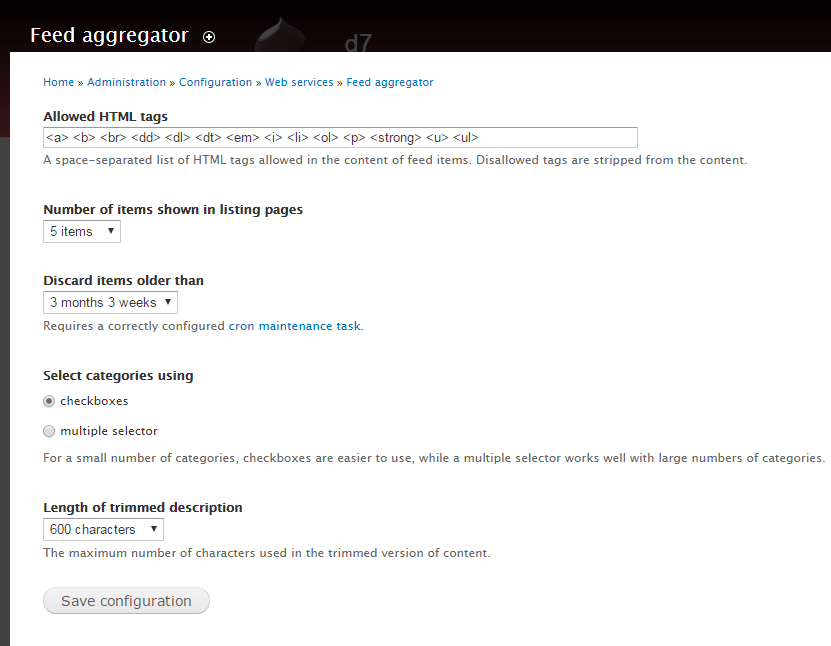
Allowed HTML tags: HTML Tags mentioned in this box is only allowed. rest of the tags discarded.
Number of items shown in listing pages: How many items do you want to display in a listing page.
Discard items older than: How long do you to keep those feed.
Select categories using: Category selection should be limited[radio] or unlimited[checkboxes].
Length of trimmed Description: Max length of Document. and thereafter content would be trimmed.
Once you have made the necessary changes, you can save the configuration. I am not making any changes. I’m happy with the existing configuration.
Step 4: click on LIST quick tab available in extreme right top corner. From, this page you can add Feed, Category and also Import OPML.
Location: admin/config/services/aggregator
Let’s add a category. To do that click on ‘Add category’ Fill up Title & description and click on save button.
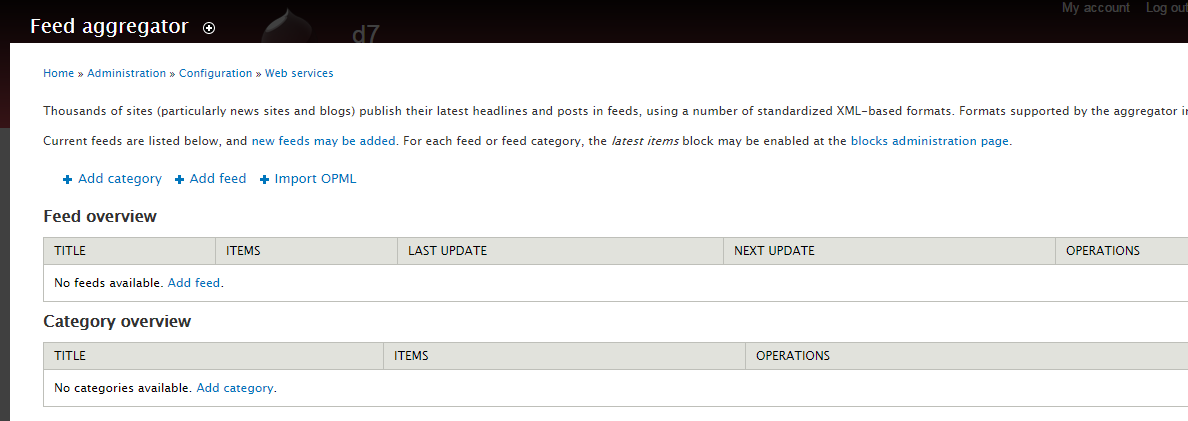
Once it's saved. You can view the category from Feed Aggregator page.
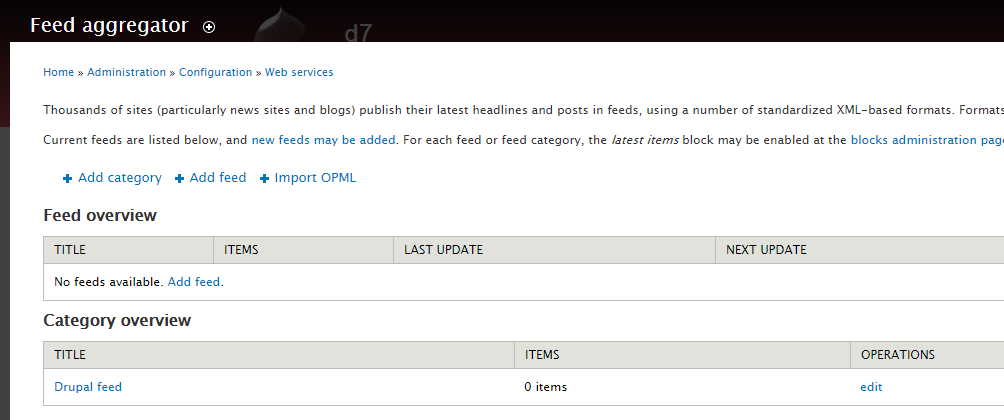
It’s time to add Feed. To do that click on ‘Add Feed’ fill up title, URL, Update interval, News items in block, Categorize news items,
Title: The name of the feed.
URL: fully qualified Feed URL from external URL. Ex; https://www.drupal.org/node/feed this could be any feed url.
Updated interval: How frequently feed will be updated. time need to select.
News items in block: How many items do you want to display in a block.
Categorize news items: Select the category that you need to assign and then click on save.
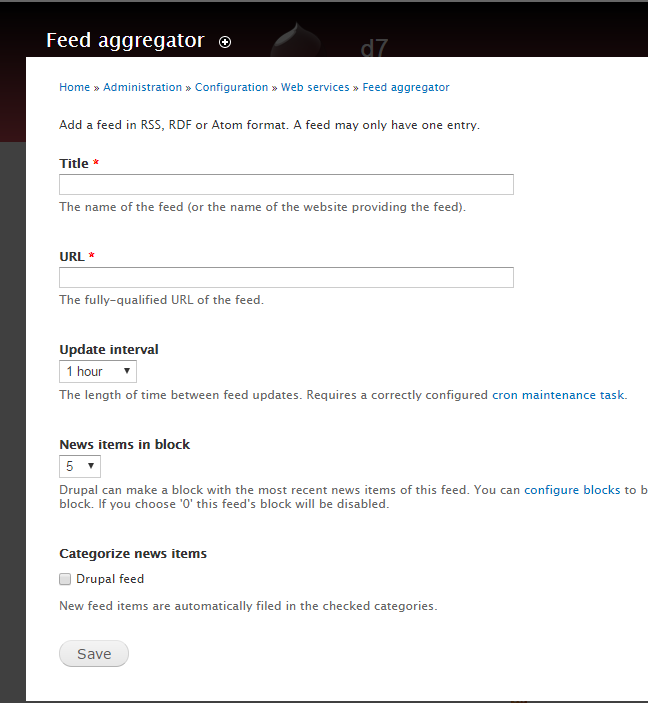
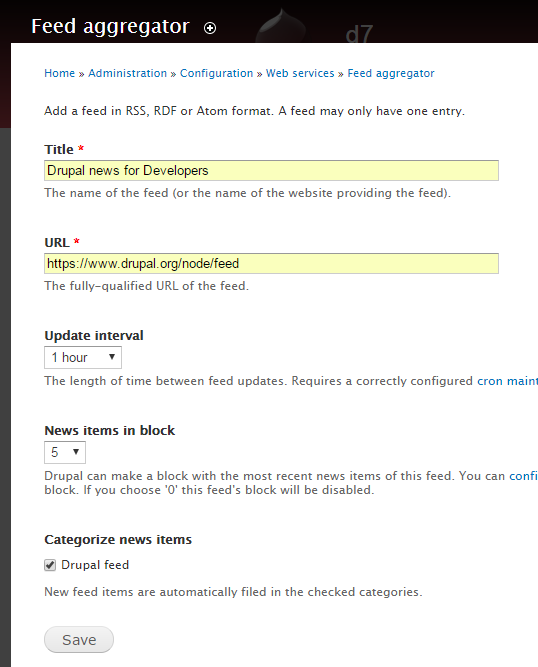
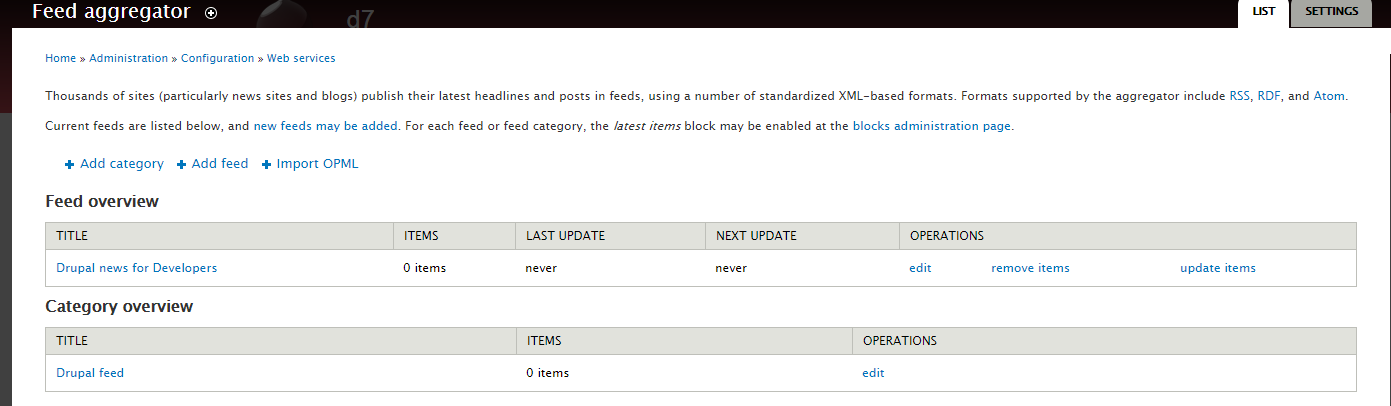
Now it’s time to pull those feeds from external links. By clicking on update item.
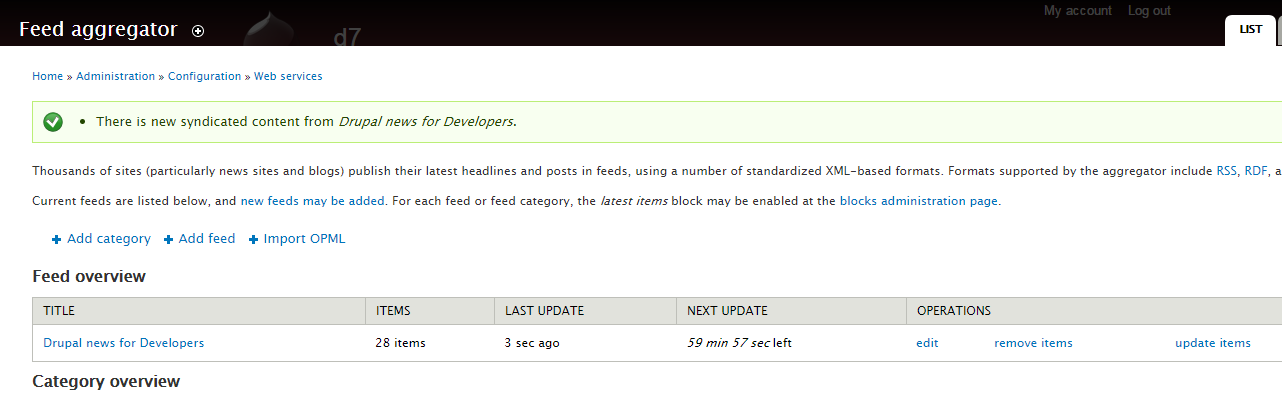
As you can see a total 28 item has been pulled out from https://www.drupal.org/node/feed the Last update was 3 seconds ago and next updated should be in another 59 min 57 sec later.
Incase if you don’t want to keep item available in your feed then you can clean it by clicking ‘remove items’. Or in case of update the feed click on ‘Update items’.
Now it is time to display those feeds on our Drupal site. Go to structure -> block assign those feeds block to your region and saved the block. I‘m assigning block to sidebar_second, that displays the sidebar on the bottom right side of my page. Given below is my display
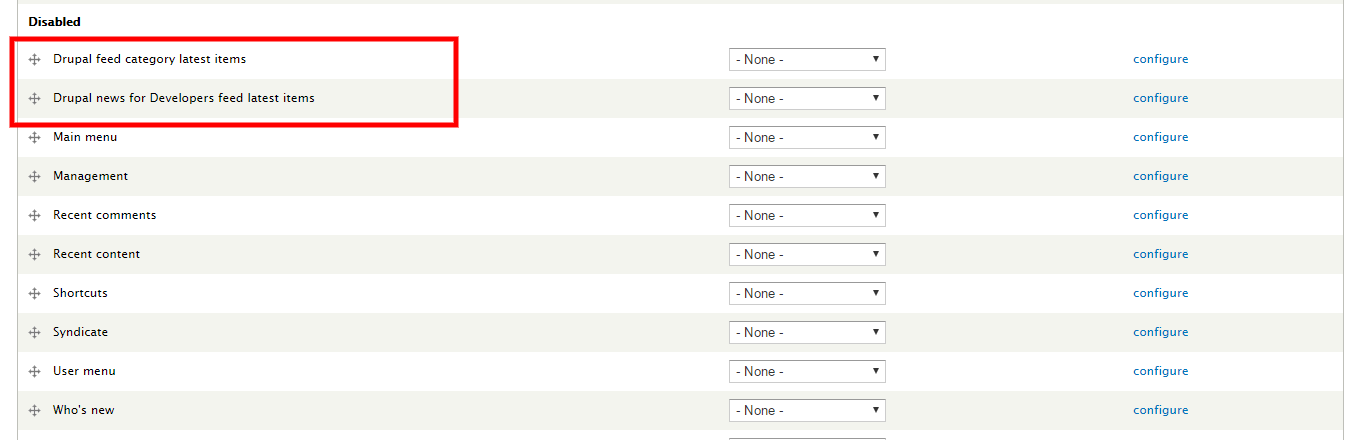
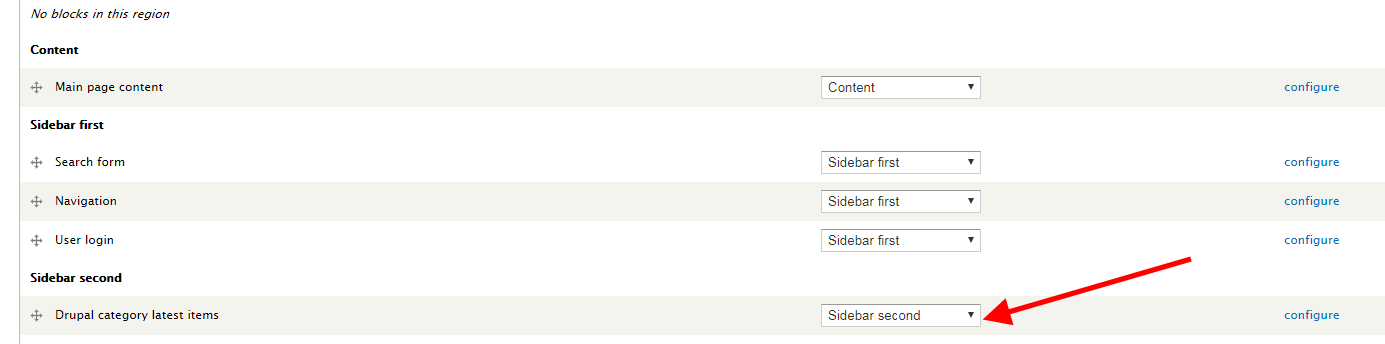
There is no hard and fast rule and you can assign the place of the sidebar like you want.
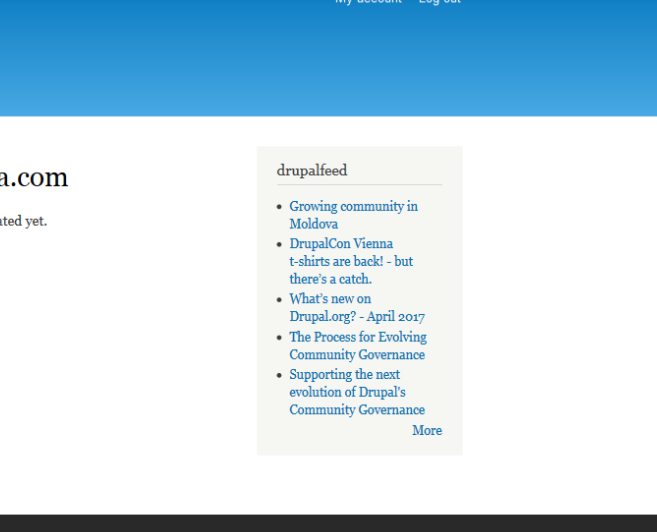
NOTE:
- Drupal feeds Displayed in site can’t be imported. And feed link point to real content owner site.
- Need to set up Cron tab to manually updated the feed on each cron run.