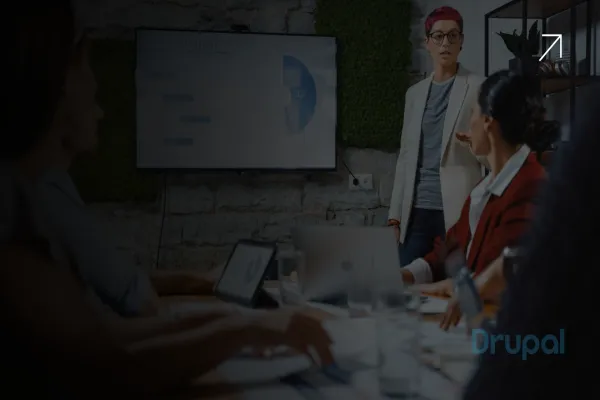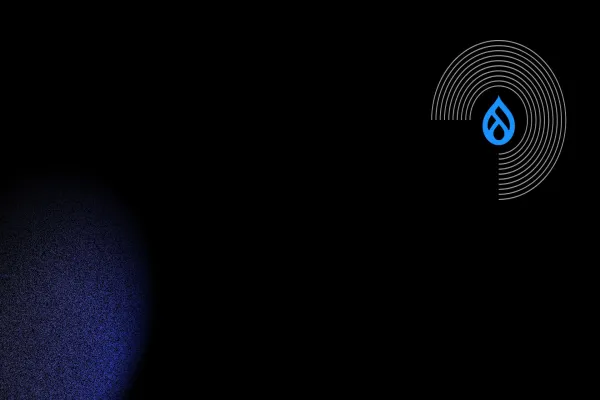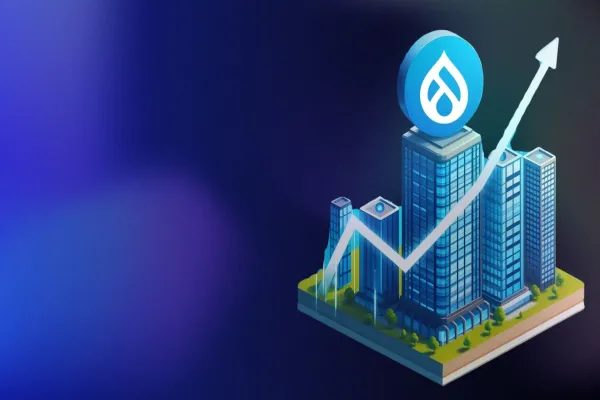Recently while developing a custom Drupal module for a client, I was asked to do git commit everyday. While doing it few days regularly missed one step and deleted the file difference by mistake. This made me to write down steps to follow every time for this project.
Getting started with Git
Git is a free and open source distributed version control system designed to handle small to very large projects with speed and efficiency. Git is all about composing and saving snapshot of your project.
The three main sections of Git project are index which acts as a staging area for your snapshot, Git directory where Git permanently stores the snapshot of your project and a working directory where you can modify your files.
First step with git is cloning a remote repository
Clone to create local repository
git clone
Using clone command, you can create a working copy of a local repository. it helps you to clone a repository into a new directory.
git clone https://github.com/neerajskydiver/shippingeasy_order
Updating local Git repository
To fetch from and integrate with another repository or a local branch , use
git pull
It will pull down from remote whatever you ask and merge it instantly into a branch you are in when you make a request.
To extract data from remote serve to origin, use
git pull [options] [ [...]] git pull origin
Adding files
In Git, you have to add file contents to your Index before you commit them. If the file is new, you can run
git add
Using this command, files in the current state will be sent to the index for commit.
If you want to add multiple files to the index, you will have to add them as shown below
git add file1 file2 file3 ….. git add -A e.g. git add readme.txt or git add -A
This adds the files file1, file2, file3, and adds readme.txt to their updated content to the index.
Verify Status
While coding, you may want to see what all files have changed, before you do a commit to store them in the git repository. For that you can use
git status
The status command will show all files that have changed since your last commit.
Finding difference between commits
Apart from just viewing what all files that have changed, if you want to see the actual difference in the source code. use
git diff
The above command will show a difference with respect to your last commit and current changes. The git diff command can be used to compare difference between any commits.
Below command shows unified diff format as to what code you have changed in the project.
git diff [options] [] [--] [...] git diff README.md
Commit
Git commit is used to store the changes you've made to git repository.
git commit
It stores the current contents of the index in a new commit along with a log message.
git commit -m “COMMIT MESSAGE COMES HERE”
here m switch is used to specify commit message. You can put anything between the quotes for your message.
git commit -m "Adding Readme.txt"
Pushing your code back to the repository
In order to send changes made by you from your local working copy to remote repository for your branch,
You can use the command
git push -u origin git push -u origin 7.x-1.x git push -u origin master
This example shows how to push modified changes to the repository with branch master or 7.x-1.x