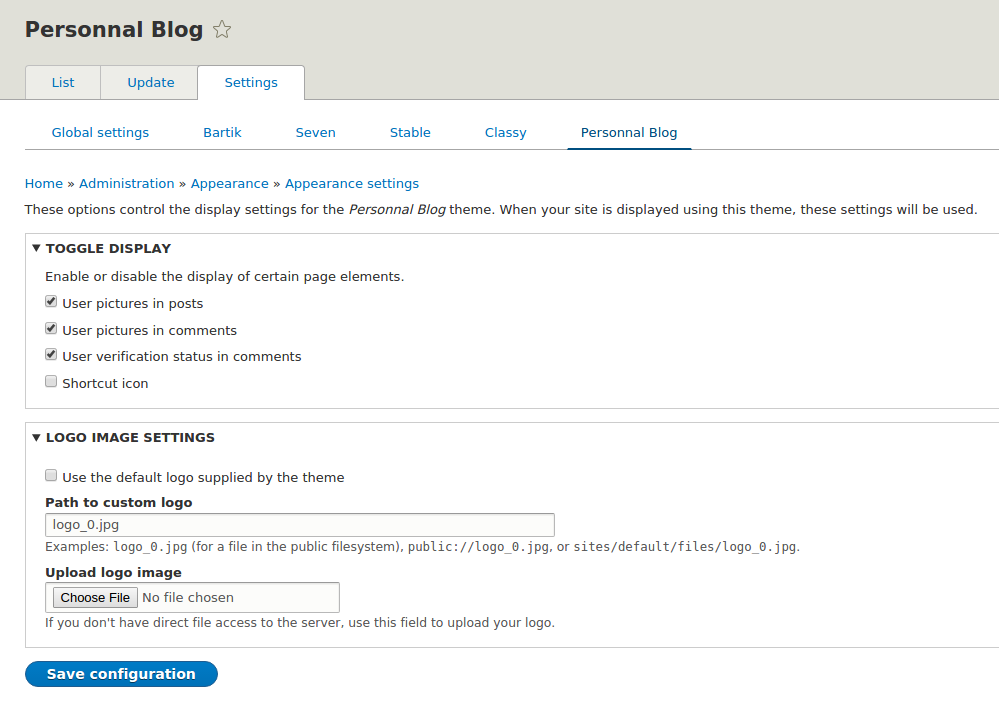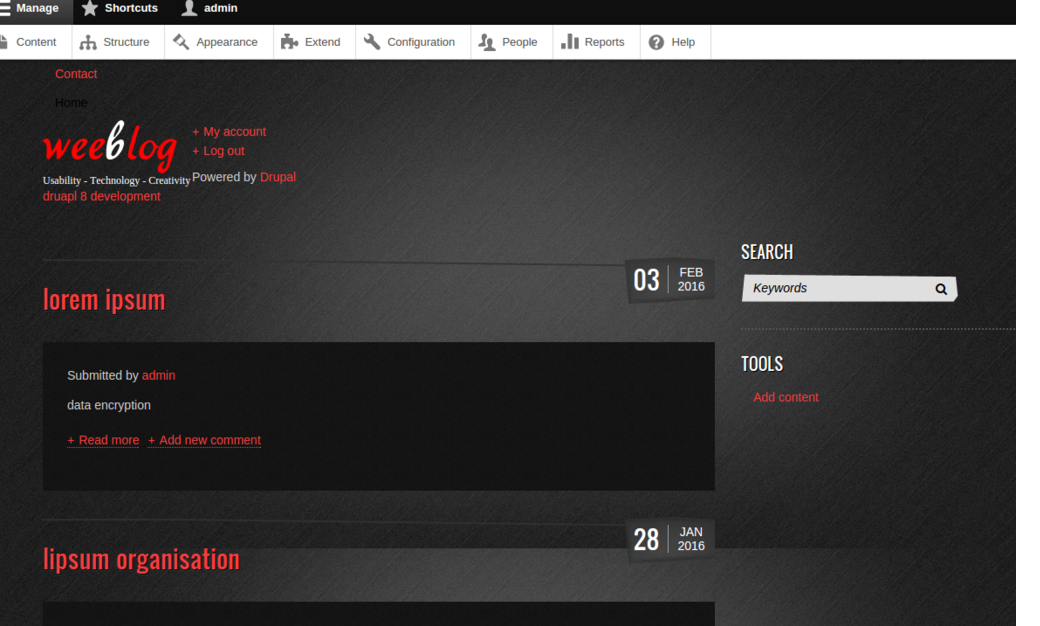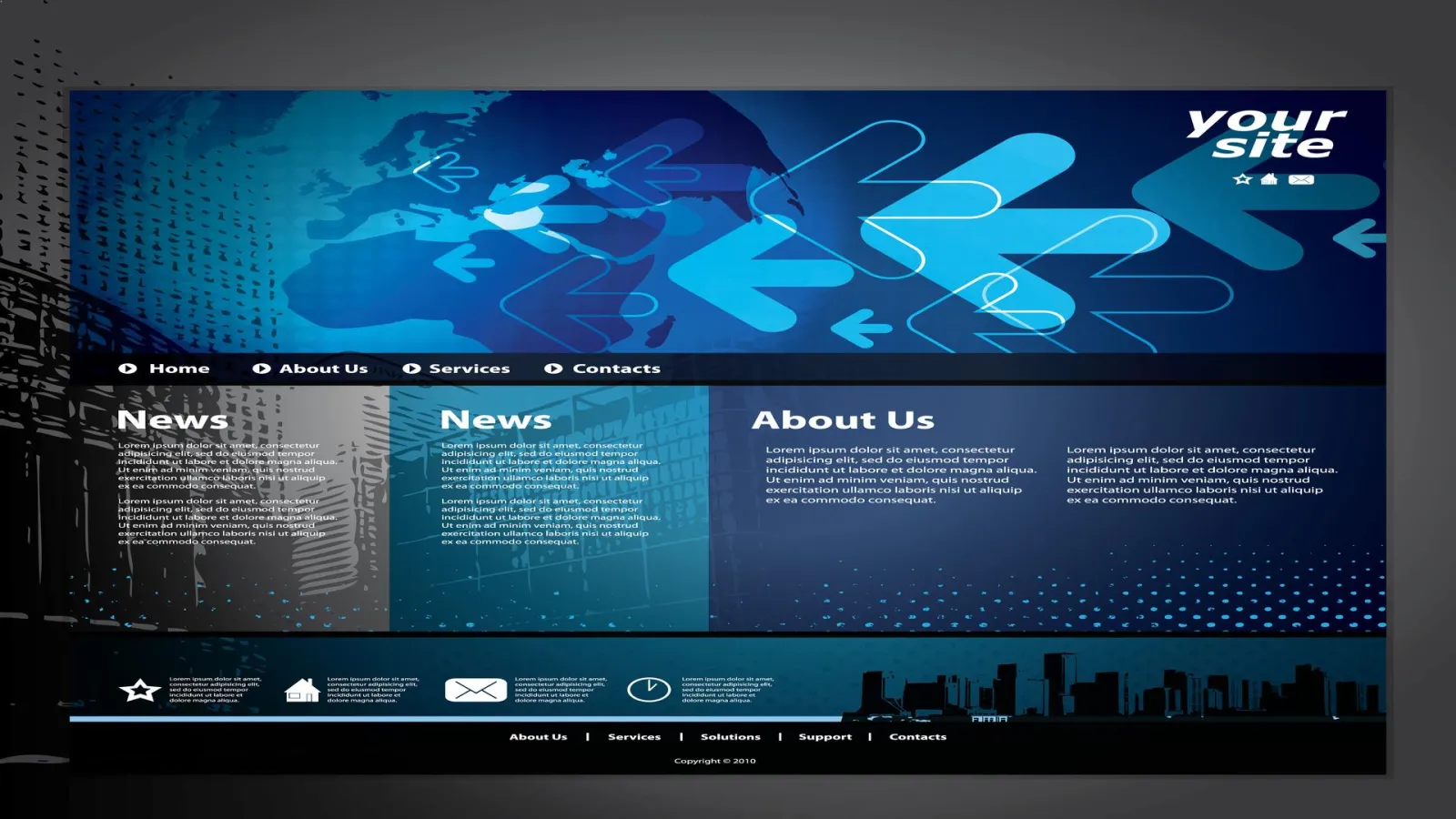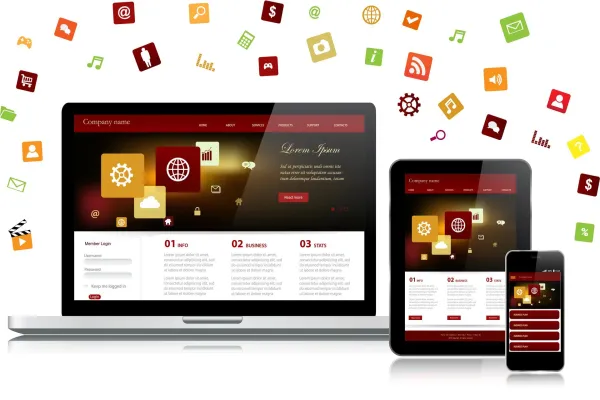Drupal comes with inbuilt Drupal themes. Once you have installed Drupal 8 you might want to customize the website appearance. This is one of the initial processes that needs to be set while setting up Drupal. Deciding about your design early will go long way to save time and effort iterations later. Drupal 8 provides few built in Drupal themes that come up with the same package like Bartik, Stable, Seven, Stark, Classy.
If you don’t find any of the above in the given list then go to Drupal directory core/themes. Open any theme info.yml and change hidden: true to hidden: false.
Drupal 8 has a mobile-first approach. All built-in themes in Drupal 8 are responsive. It comes with an admin theme that adapts to different screen sizes, and a ‘Back To Site’ button to go back to the front page. Tables fit into any screen size, and the new admin toolbar works well on mobile devices.
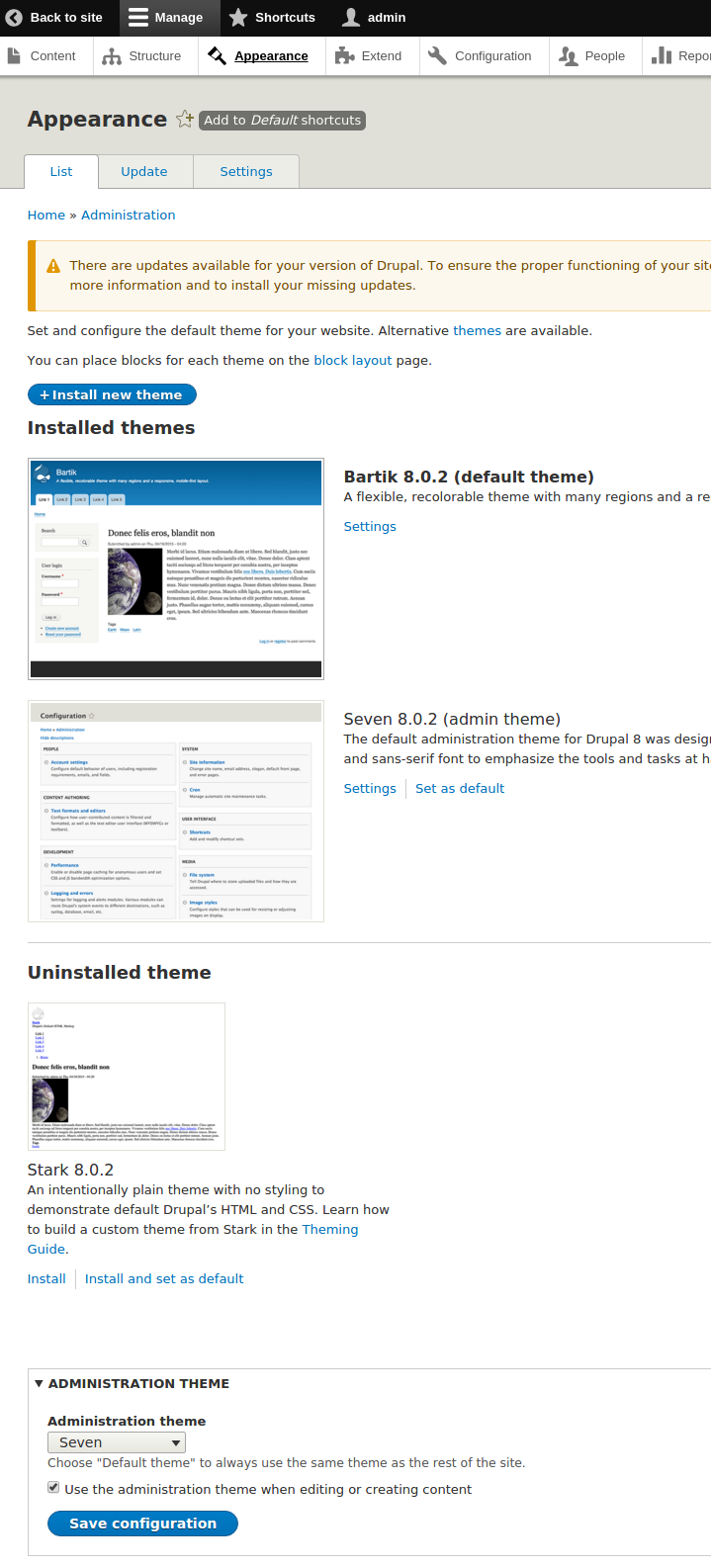
There are quite a few of Drupal themes available for Drupal 8 at https://www.drupal.org/project/project_theme . We will see more of themes being migrated from Drupal 7 to 8 within next few months.
Installing a new theme is quite simple.
1.Download a new theme.
2. Follow README or Drupal INSTALL Instruction files in the package to check theme specific instruction and steps if any.
3. Upload theme package to a new directory in the themes directory in your Drupal site.
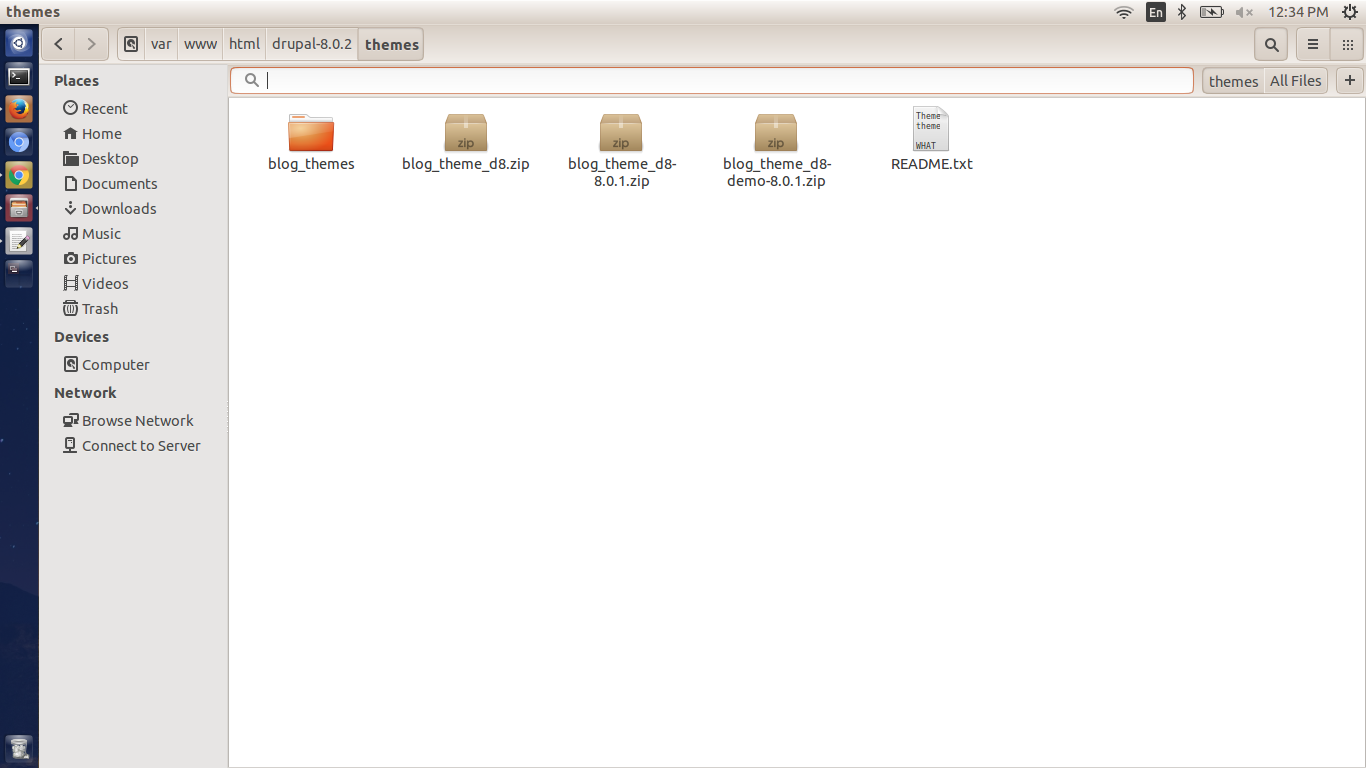
4. Clicking appearance tab will show all themes including recently installed theme localhost/drupal-8.0.2/admin/appearance Edit your user preferences and select the new theme. If you want your new theme to be default theme for all users, check the default box in the theme administration page.
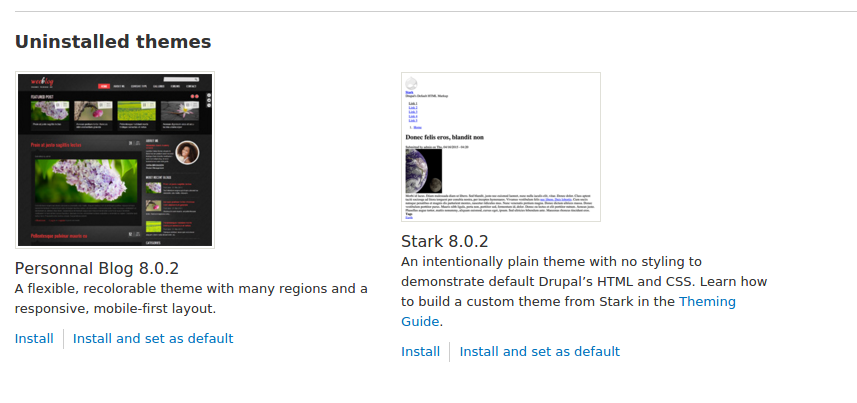
5. Once theme is enabled, it will be listed under installed theme section.
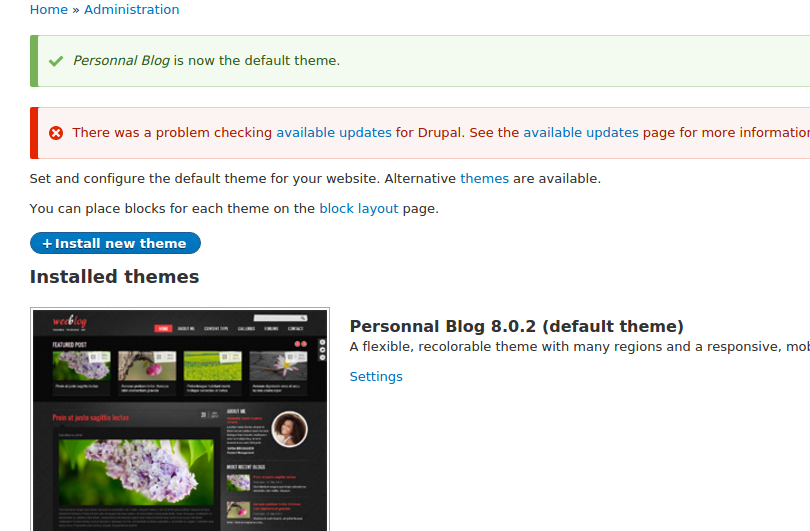
6. To change theme setting click on “settings” link. You will be redirected to
localhost/drupal-8.0.2/admin/appearance/settings/new_themes
In this page we have option for
TOGGLE DISPLAY
user picture in posts (check to show user picture in post)
user picture in comments(check to show user picture in comments)
user verification in comments(check anonymous / authenticated user before posting any comment)
shortcut icon()
LOGO IMAGE SETTINGS
use the default logo supplied by the theme(admin can change the site logo)
SHORTCUT ICON SETTINGS
use the default shortcut icon supplied by the theme (admin can change the favicon)