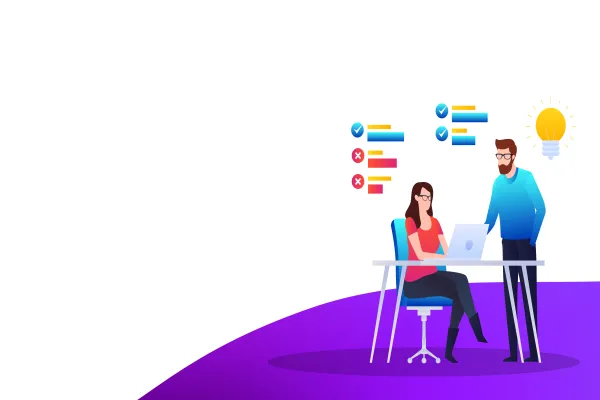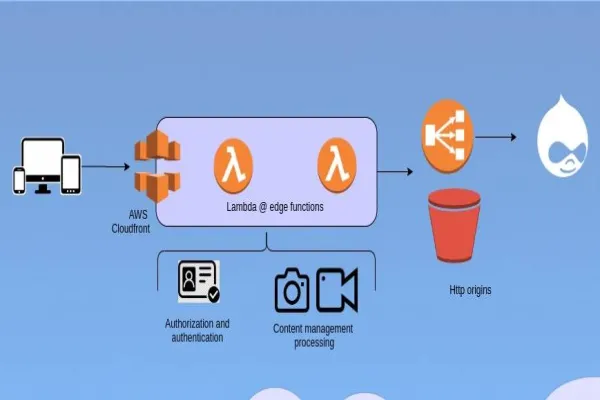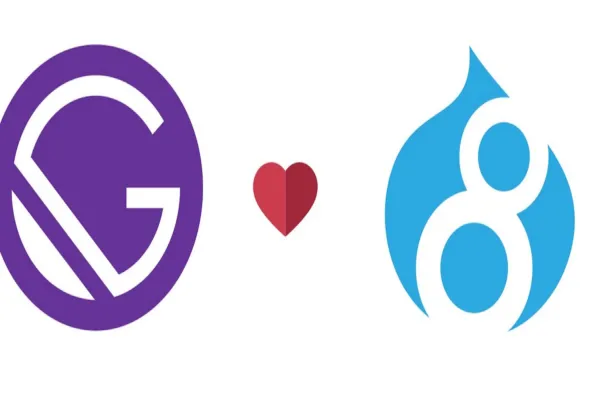Creating a home page or front page in Drupal 8 is quite similar to the way we used to do Drupal 7. By default home page will list out all the nodes in teaser view. We just need to create a new page and schedule it to display on
Step 1 : Log into your Drupal 8
Step 2 : select “manage” menu from the toolbar from the main menu on the top.

Under manage there is option of “configuration”

Step 3 : clicking on configuration will redirect you to Home >> Administration
click on “site information” under SYSTEM. Under Front Page provide the Default Front page url & that page would be assigned as home page for our site.
I have assigned node id 4 to display as
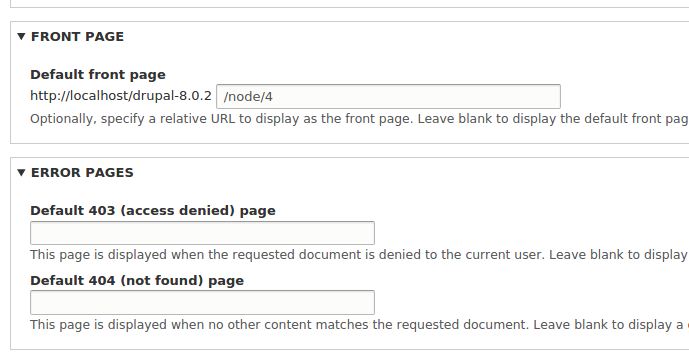
After entering the chosen node, click on the Save Configuration. Now when you click the site logo or Home menu link, you should see the newly assigned node as home page.
Default page: when we don’t have any assigned page in our site setting in that case user page of logged in user itself becomes the front page of your drupal site.
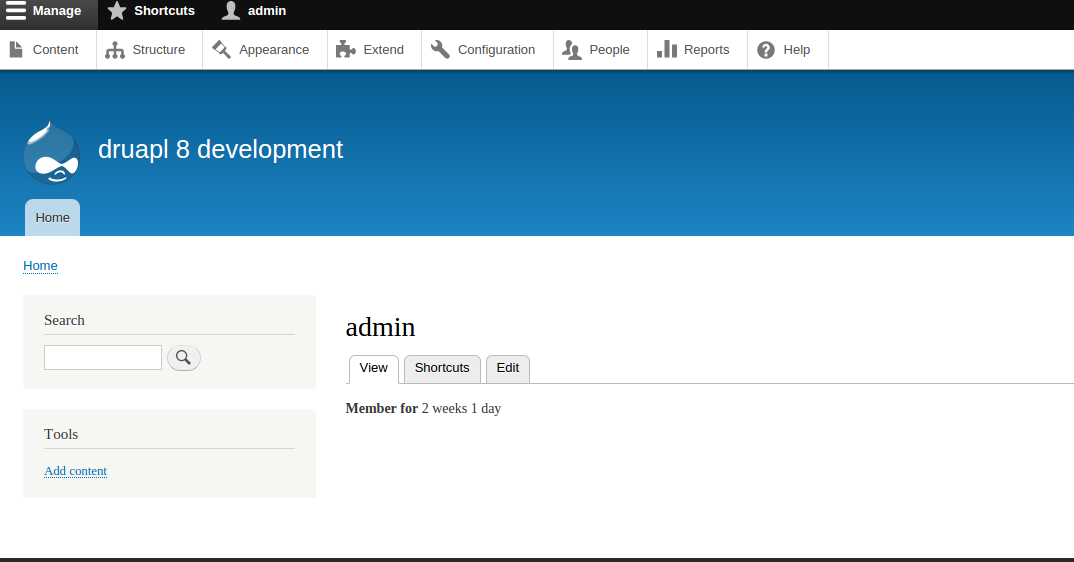
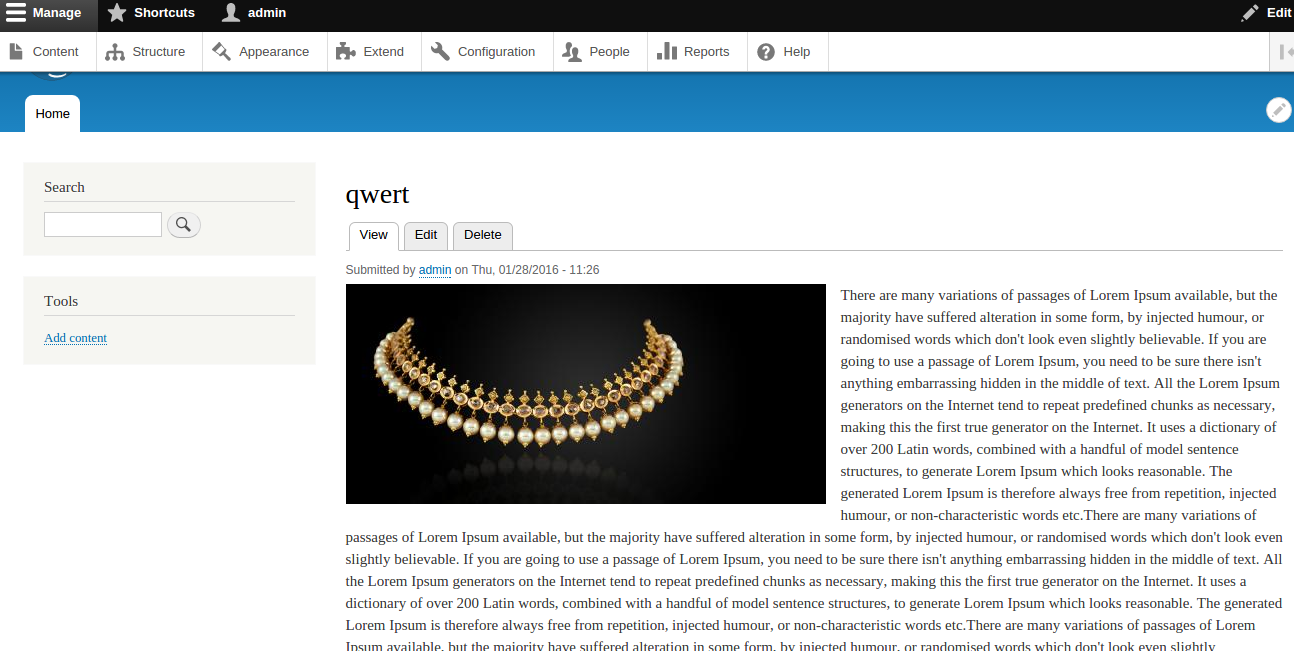
Creating a Basic page
Step 1: To add Basic page go to content >> Add content >> Basic Page
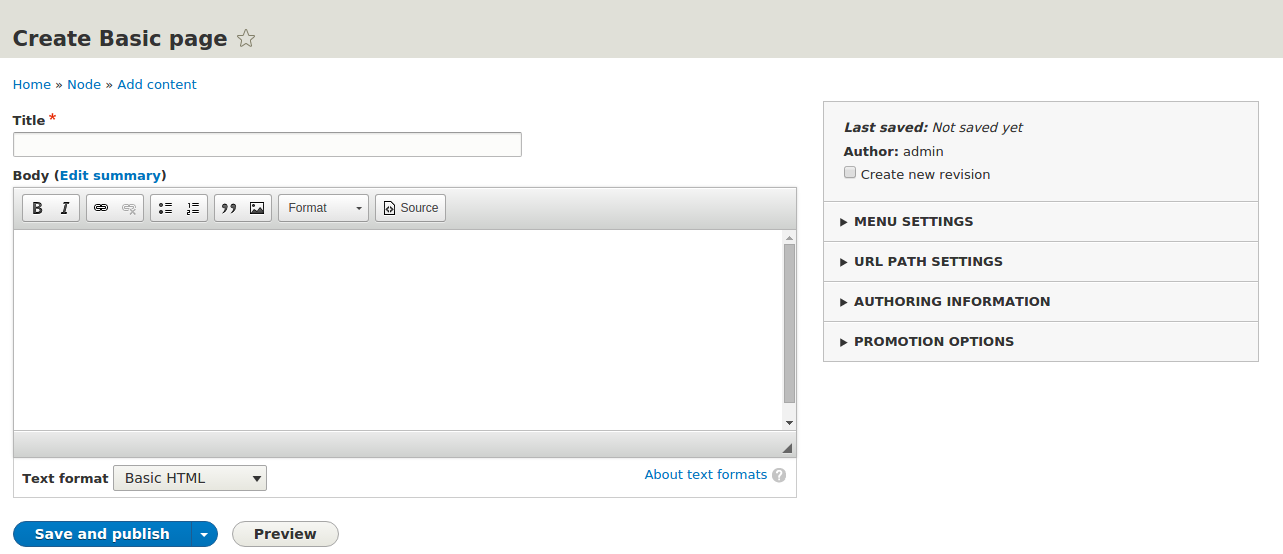
Step 2: If you would like to add some additional field on Basic page click on Structure >> Content types >> Basic page >> Manage fields >> Add field
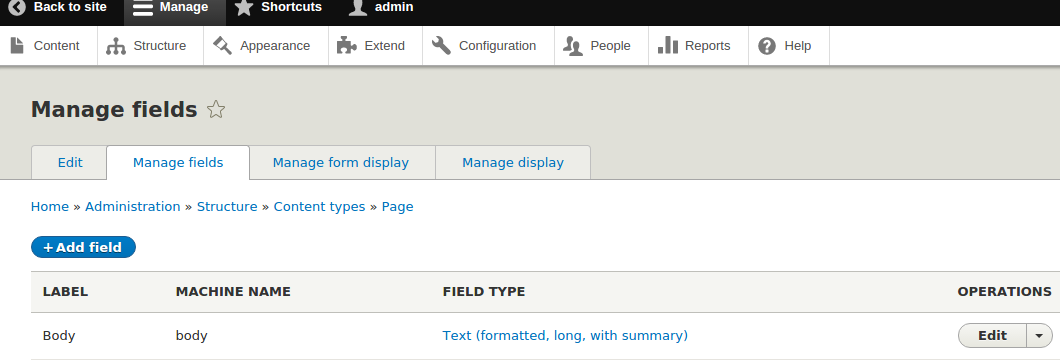
Step 3: Let's add one email field for basic page with label “Mail”. For this we need to go to admin >> structure >> types >> manage >> page >> fields and click on Add field.
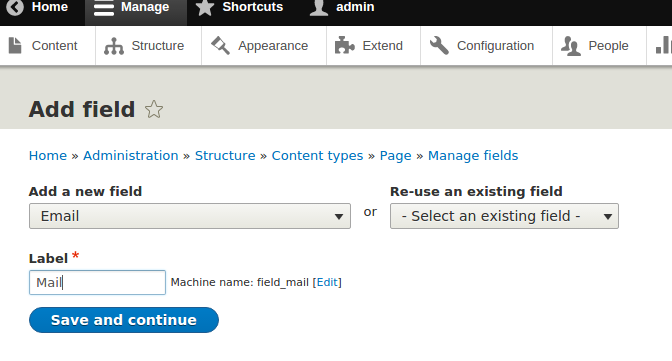
Step 4: Limit the no of values for email field. In this case I am limiting it to 2
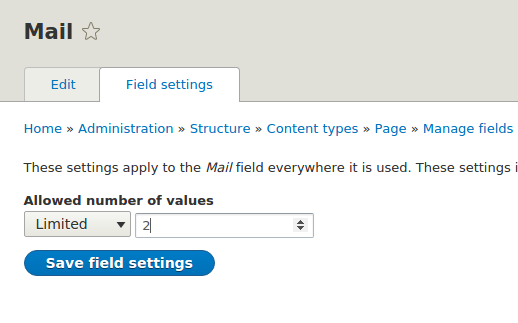
Step 5: Next we will change label name, help text, default value etc for the fields we added above.
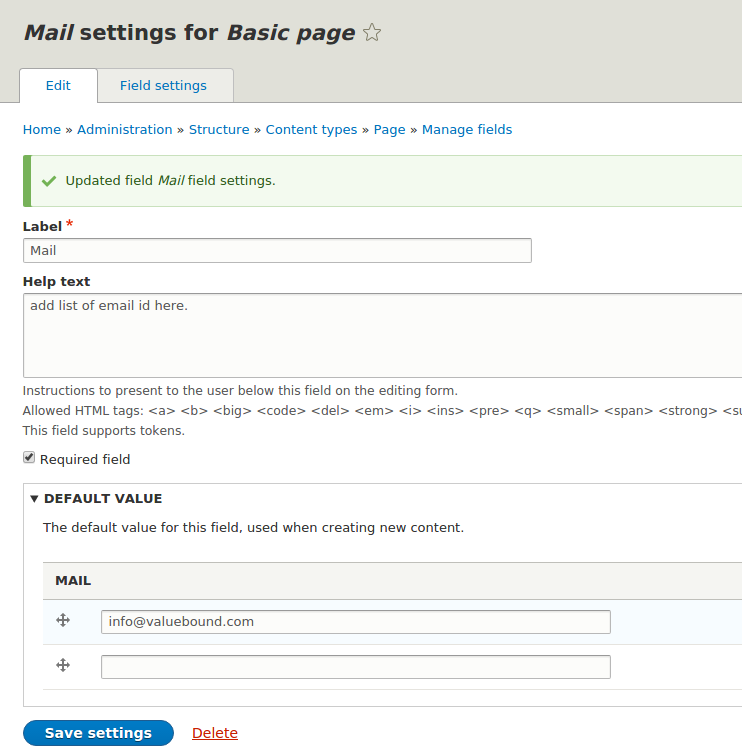
Step 6: So now we are done with adding the field,.we can view the field under page manage field tab.
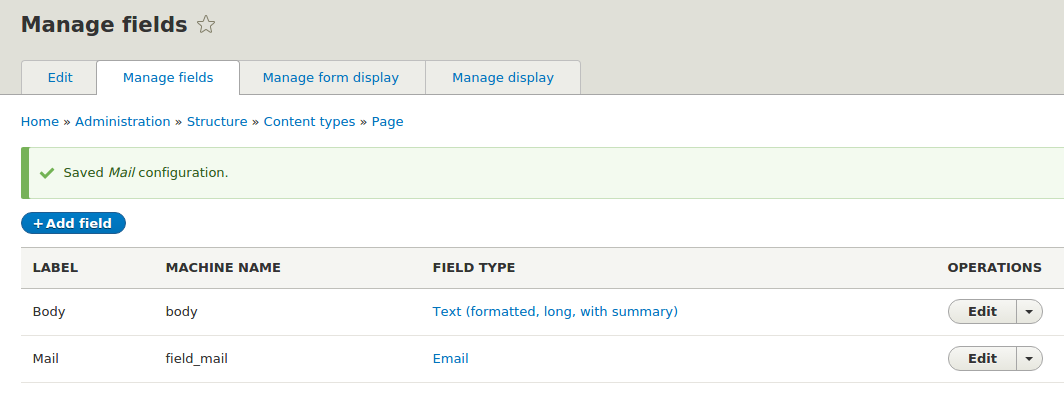
Step 7: Add a new page by visiting https://drupal-8.0.2/node/add/page .
we can see our newly added two mail field with default value. Fill up all the detail and Save and Publish the page.
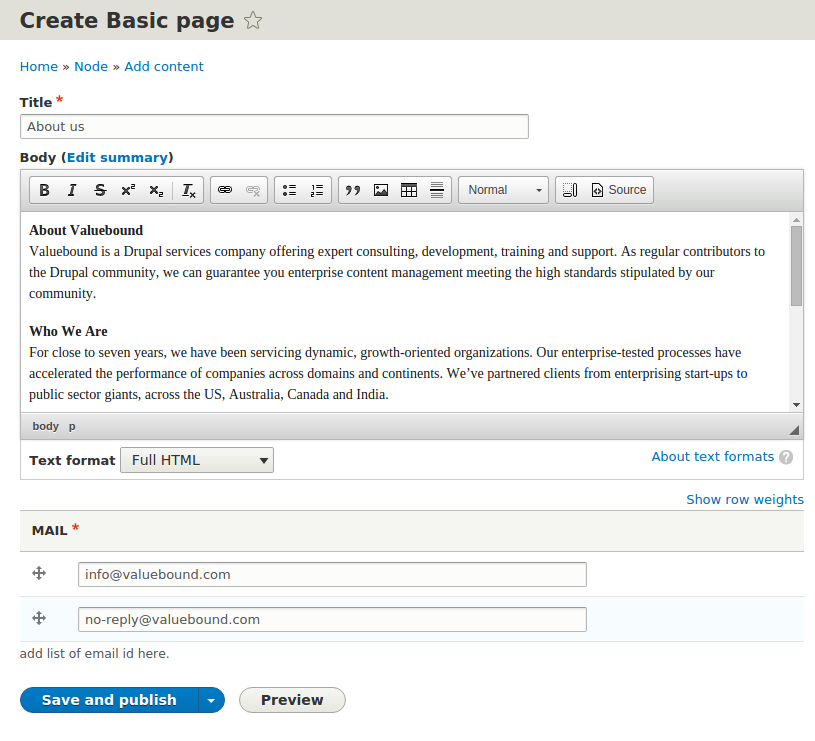
Step 8: Once basic page has been submitted you will be redirected to node view page.
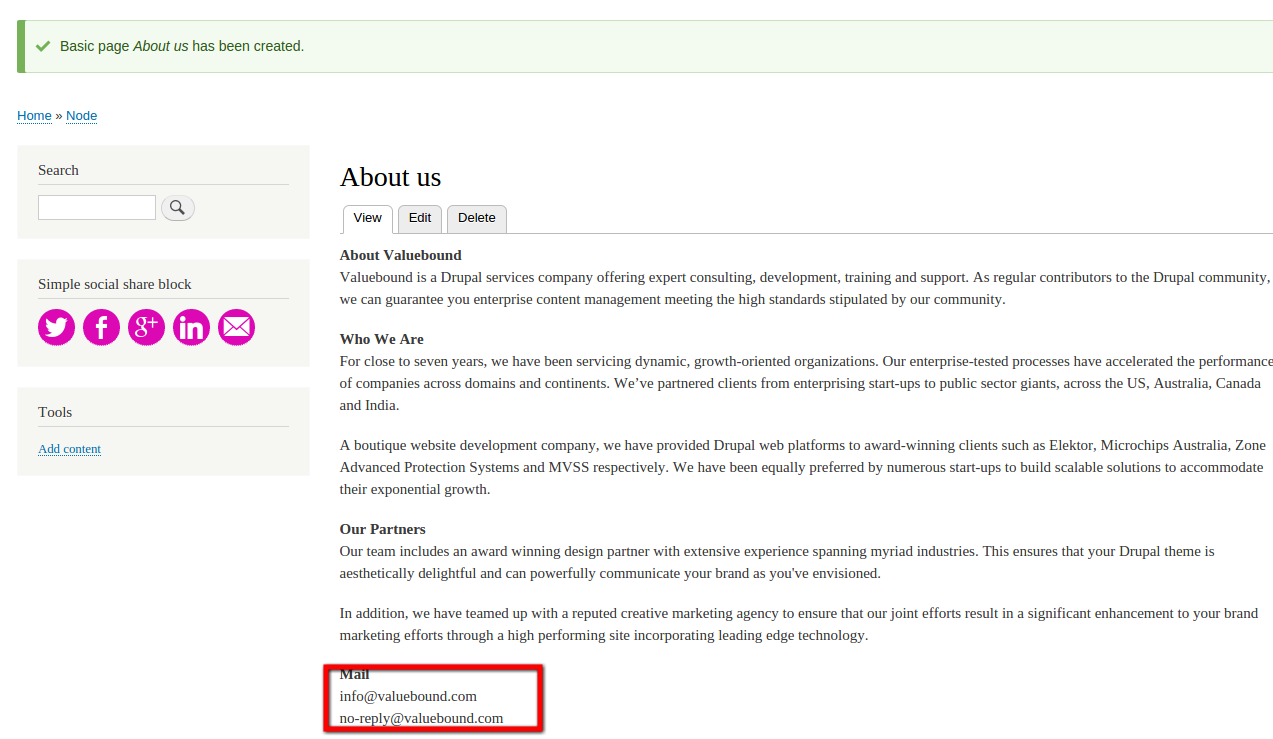
We have completed how to assign a specific node to Home page as well as create a new basic page.